Reasons for WhatsApp shutdown
1.There is a mix up in there server that affected it other services like Facebook and Instagram.
2.For security reasons
3.Although it is difficult to pinpoint the root of the problem with WhatsApp, usually the issue is caused by the app or the iPhone's software. Common reasons for WhatsApp malfunctions are outdated app software, a poor Wi-Fi connection, WhatsApp server maintenance and software crashes.
Users should follow the directions in each step listed below to find the source of the problem, so they can fix their iPhone's WhatsApp and talk to their friends again
How to Fix WhatsApp When The App Stops Working on IPhone devices.
Reboot the iPhone
As with most smartphone issues, the first step to resolving an issue with WhatsApp is to reboot the iPhone. Often, restarting the phone fixes bugs or glitches. To reboot the iPhone, users should press the Power Button, holding it down until they see the power slider on the iPhone's screen.
To turn off the iPhone, users should touch and slide the power icon to the right. After waiting approximately 1 minute, users must press down on the power button until they see the Apple logo in the middle of the screen.
Shut Down WhatsApp
In some cases, the problem exists with WhatsApp itself. To resolve the malfunctioning app, iPhone users should shut down WhatsApp and restart the app.
To shut down the app, users must open the app switcher by double-clicking the iPhone's Home Button. This action will show every app that is open. Next, users should swipe WhatsApp in an upward direction to the top of the screen. When users do not see WhatsApp on the app switcher, it means the app is closed.
Reinstall WhatsApp
Deleting and reinstalling WhatsApp is another method users can try to fix a problem with the app on an iPhone. Doing a fresh install on a malfunctioning app can resolve issues caused by corrupted data.
To start, users should lightly touch and hold the WhatsApp icon until they feel a short vibration coming from the iPhone. After they see the apps on the screen shake, users must briefly tap the X shown on the WhatsApp icon's top left corner. The final step in deleting the app is to simply tap the word delete.
There is no need for users to worry about losing their information. Deleting WhatsApp on an iPhone will not erase users' account data. However, users will be required to enter their WhatsApp ID and password after reinstalling the app.
Look for a WhatsApp Update
It is common for app developers to release updates to fix glitches or add features. People who are operating an old version of WhatsApp can encounter problems when trying to use the app on their iPhone.
To find out if there is an update for WhatsApp, users need to visit the App Store and look at the bottom portion of the screen for the updates tab. After tapping this tab, a blue update button will appear next to WhatsApp if an update is available. Alternatively, users can update every app on their phone by tapping the Update All button.
Toggle the Wi-Fi Button
A problem with the iPhone's Wi-Fi connection could be to blame for a malfunctioning WhatsApp if people use this app while connected to Wi-Fi. Similar to rebooting the iPhone, toggling the Wi-Fi connection may fix some minor internet connectivity issues.
To shut off the iPhone's Wi-Fi, users must go into the settings app and tap the Wi-Fi option. Then, they must tap the toggle button located next to the word Wi-Fi. When the iPhone is no longer connected to Wi-Fi, the button will turn gray. Then, users should turn on the Wi-Fi again by tapping the toggle button, which turns green when the Wi-Fi connection is restored.
Delete the Saved Data for the Wi-Fi Network
To take the Wi-Fi troubleshooting portion of this guide one step further, users can make the iPhone forget their Wi-Fi network. Upon an iPhone's first connection with any Wi-Fi network, the iPhone saves the data that users need to connect to the network.
If any data changes, the iPhone may not be able to connect to the network. When forgetting and reconnecting to the Wi-Fi network, the iPhone behaves as if it is the first time the iPhone has connected to the network.
Users should first go to the Wi-Fi area of the iPhone's Settings to forget the connection. Next, they must lightly tap the information icon beside the Wi-Fi network in question.
Then, users should go to the option called choose a network and tap on the applicable network to reconnect. Finally, the iPhone will prompt users to enter a password if one is needed.
Check WhatsApp's Server Status
WhatsApp and other popular apps require server maintenance on occasion. These apps can be inoperable when the server is being maintained or repaired. Users can check outage reports to find out if the server is down for maintenance.
WhatsApp Is Fixed
After following these steps, iPhone users should have been able to resolve the problem with their WhatsApp, so they can talk to their friends again. If users experience another issue with WhatsApp on their iPhone, they should refer to this article to troubleshoot the issue
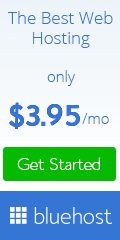











0 Comments